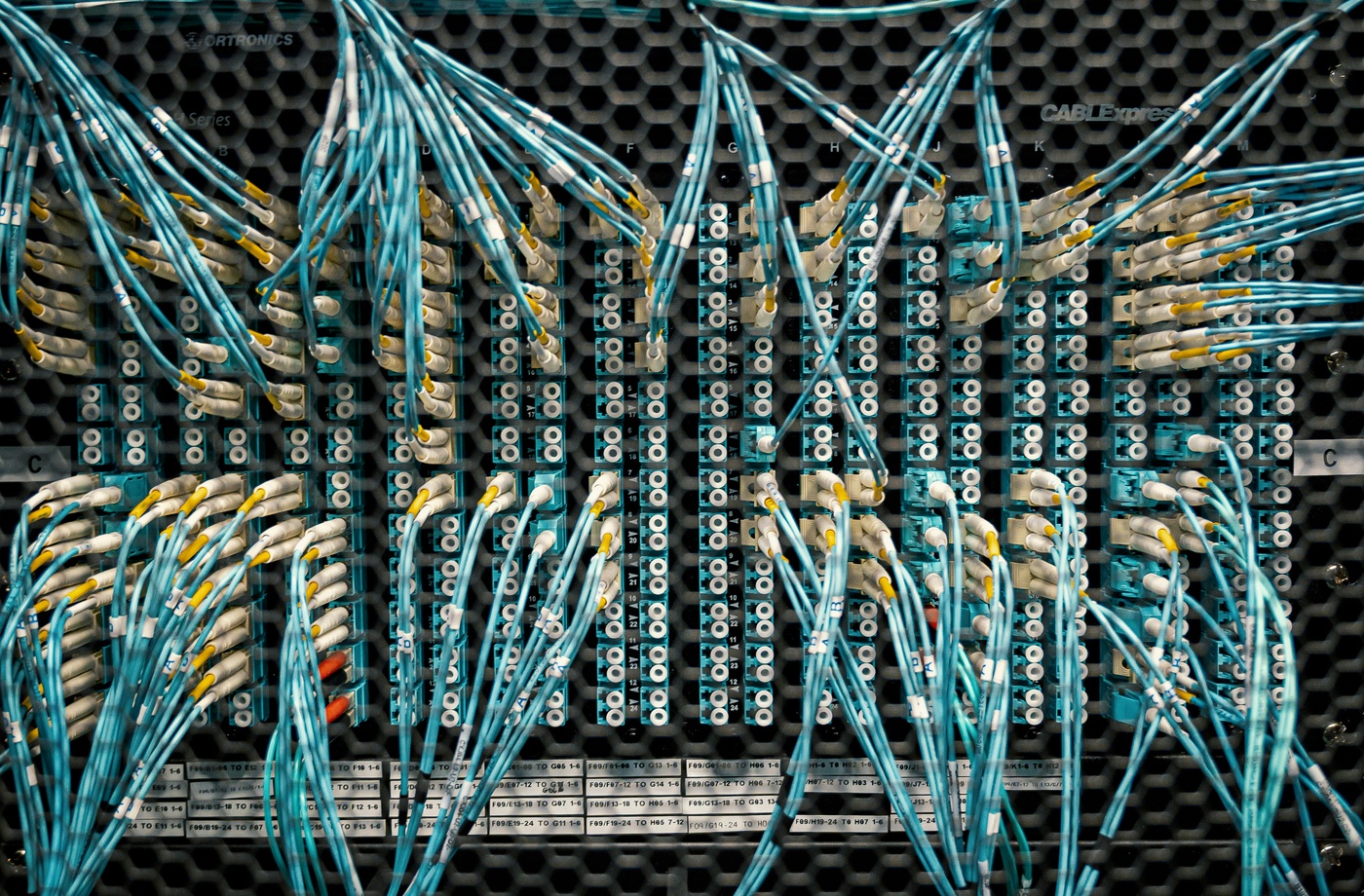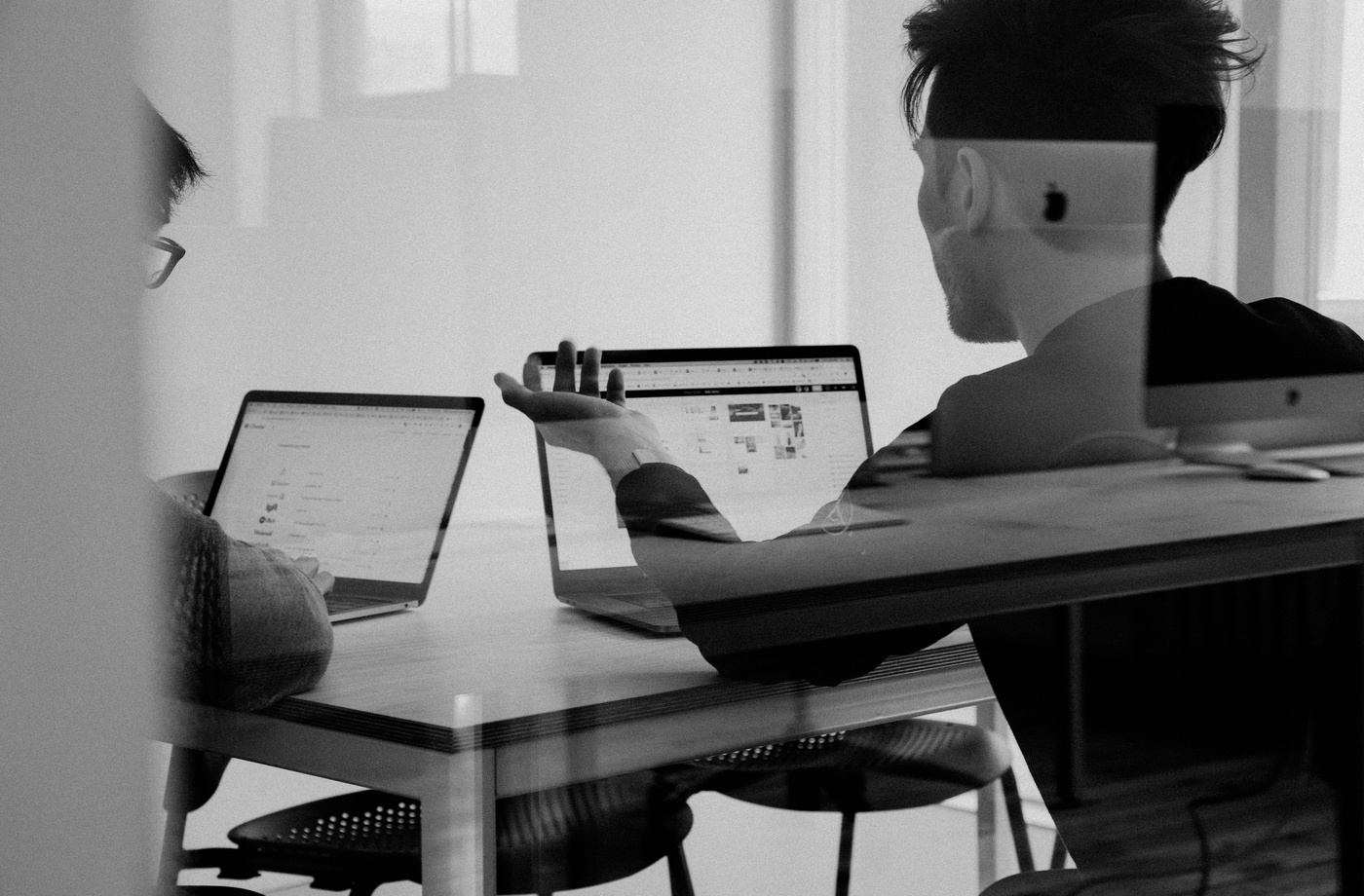If your internet feels sluggish despite having a decent plan, your devices might be the issue—not your provider. Many households unknowingly connect gadgets that drain bandwidth or interfere with Wi-Fi signals, resulting in slower speeds for streaming, remote work, and gaming.
Here are five common devices that could be slowing down your internet—and what to do about each one.
- Outdated Routers and Modems
Older routers may not support the latest Wi-Fi standards, like Wi-Fi 5 (802.11ac) or Wi-Fi 6 (802.11ax). These older models limit speed, struggle with multi-device traffic, and lack features like MU-MIMO or beamforming.
Fix:
Upgrade your router to a model that supports at least Wi-Fi 5 or preferably Wi-Fi 6. Popular options include the TP-Link Archer AX55.
- Smart Home Devices That Never Sleep
Smart plugs, thermostats, cameras, and doorbells constantly send and receive data, even when you’re not actively using them. A few devices are manageable—but dozens can burden your network.
Fix:
- Prioritize essential smart devices
- Use a dual-band router and move low-priority devices to the 2.4 GHz band
- Review traffic using your router’s network monitoring tools or a third-party app like GlassWire
- Streaming Devices Left Running in the Background
If your Roku, Fire TV, or Apple TV is left on, it may continue streaming in the background—draining data and bandwidth even while you’re not watching.
Fix:
- Enable auto-sleep or auto-off timers
- Manually exit apps like Netflix or YouTube when done
- Reduce streaming resolution if multiple users are active
- Wi-Fi Printers and Scanners
Wi-Fi-enabled printers constantly search for a connection, and some may initiate software updates or cloud syncs without warning. These activities can cause small but noticeable slowdowns, especially in bandwidth-constrained households.
Fix:
- Switch your printer to manual firmware updates
- Disable cloud print or remote access features unless needed
- If practical, connect via USB instead of Wi-Fi
- Game Consoles on Auto-Download Mode
Xbox, PlayStation, and Nintendo Switch often run automatic downloads in the background for game updates, patches, and system files. These large downloads can clog your network and cause sudden slowdowns.
Fix:
- Set downloads to occur during off-peak hours
- Enable “Rest Mode” downloads only during specific times
- Use Ethernet connections to reduce Wi-Fi congestion
Bonus Tips to Regain Speed
- Use Speedtest to verify your current performance
- Log into your router and disconnect unknown or unused devices
- Reboot your router monthly to refresh performance
- Consider upgrading to mesh Wi-Fi if you have a large or multi-story home
Final Thoughts
Even the best internet plan can be derailed by devices quietly draining bandwidth in the background. By identifying and adjusting how these hidden culprits connect, you can reclaim speed, improve reliability, and create a smoother online experience for work and entertainment.